![[BC::Labs] [BC::Labs]](image/bc_logo.png)
![[BC::Labs] [BC::Labs]](image/bc_logo.png)
Armadillo-Box WS1/fluentd で設定した送信側の fluentd から送られたログを
受信して収集するサーバーの設定手順を記述します。
flunetd で受信したログは elasticsearch と mongodb に格納し、
elasticsearch のログは kibana を使い web 経由で確認できるようにします。
OS は2015年11月時点で最新の LTS (Long term support) である
Ubuntu 14.04 LTS の server 版を使用します。
ホスト名や固定IPアドレスの設定、セキュリティ対策のファイヤウォールルール設定などは
使用するネットワーク環境に応じて適宜行います。
本文書内では以下の設定を使用しています。
ホスト名:aggregator
ユーザー名:beat
Ubuntu のリポジトリにある方でなく、MongoDB のリポジトリのものを
Install MongoDB on Ubuntu
https://docs.mongodb.org/master/tutorial/install-mongodb-on-ubuntu/?_ga=1.172844773.758522867.1438600602
に従ってインストールします。
beat@aggregator:~$ sudo apt-key adv --keyserver hkp://keyserver.ubuntu.com:80 --recv 7F0CEB10 Executing: gpg --ignore-time-conflict --no-options --no-default-keyring --homedir /tmp/tmp.0CJX1sXM4s --no-auto-check-trustdb \ --trust-model always --keyring /etc/apt/trusted.gpg --primary-keyring /etc/apt/trusted.gpg --keyserver hkp://keyserver.ubuntu.com:80 --recv 7F0CEB10 gpg: requesting key 7F0CEB10 from hkp server keyserver.ubuntu.com gpg: key 7F0CEB10: public key "Richard Kreuter <richard@10gen.com>" imported gpg: Total number processed: 1 gpg: imported: 1 (RSA: 1)
beat@aggregator:~$ echo "deb http://repo.mongodb.org/apt/ubuntu "$(lsb_release -sc)"/mongodb-org/3.0 multiverse" | sudo tee /etc/apt/sources.list.d/mongodb-org-3.0.list
beat@aggregator:~$ sudo apt-get update
追加した MongoDB リポジトリの mongodb パッケージ(mongodb-org)をインストールします。
beat@aggregator:~$ sudo apt-get install mongodb-org
deb パッケージのインストール後 MongoDB はすぐ使用できる状態になっていますが、
mongo コマンドで mongo shell にアクセスすると Transparent Huge Pages 有効に対するワーニングが出ます。
公式ドキュメントの対応法に従ってこれに対応します。
https://docs.mongodb.org/manual/tutorial/transparent-huge-pages/#transparent-huge-pages-thp-settings
/etc/init.d/ に以下の内容の disable-transparent-hugepages を作成します。
#!/bin/sh
### BEGIN INIT INFO
# Provides: disable-transparent-hugepages
# Required-Start: $local_fs
# Required-Stop:
# X-Start-Before: mongod mongodb-mms-automation-agent
# Default-Start: 2 3 4 5
# Default-Stop: 0 1 6
# Short-Description: Disable Linux transparent huge pages
# Description: Disable Linux transparent huge pages, to improve
# database performance.
### END INIT INFO
case $1 in
start)
if [ -d /sys/kernel/mm/transparent_hugepage ]; then
thp_path=/sys/kernel/mm/transparent_hugepage
elif [ -d /sys/kernel/mm/redhat_transparent_hugepage ]; then
thp_path=/sys/kernel/mm/redhat_transparent_hugepage
else
return 0
fi
echo 'never' > ${thp_path}/enabled
echo 'never' > ${thp_path}/defrag
unset thp_path
;;
esac
作成したら起動時に実行されるよう設定します。
beat@aggregator:~$ sudo chmod 755 /etc/init.d/disable-transparent-hugepages beat@aggregator:~$ sudo update-rc.d disable-transparent-hugepages defaults
再起動後 mongo shell でワーニングの出ないことを確認します。
beat@aggregator:~$ mongo MongoDB shell version: 3.0.7 connecting to: test >
kibana と連携してログを可視化するため全文検索サーバー elasticsearch をインストールし、
Armadillo-Box WS1 からのログを logstash 形式で保存します。
elasticsearch の実行に必要な java をインストールします。
java は 2015年11月現在最新の java8 をインストールします。
beat@aggregator:~$ sudo add-apt-repository ppa:webupd8team/java beat@aggregator:~$ sudo apt-get update beat@aggregator:~$ sudo apt-get install oracle-java8-installer
oracle-java8-installer 経由で使用許諾ライセンスに同意を求められます。
同意すると java8 がインストールされます。
公式ドキュメントに従い、リポジトリを追加して elasticsearch をインストールします。
https://www.elastic.co/guide/en/elasticsearch/reference/1.7/setup-repositories.html
beat@aggregator:~$ wget -qO - https://packages.elastic.co/GPG-KEY-elasticsearch | sudo apt-key add - beat@aggregator:~$ echo "deb http://packages.elastic.co/elasticsearch/1.7/debian stable main" | sudo tee -a /etc/apt/sources.list.d/elasticsearch-1.7.list beat@aggregator:~$ sudo apt-get update beat@aggregator:~$ sudo apt-get install elasticsearch
インストールが完了したらサーバーの起動時にサービスとして起動するよう設定します。
beat@aggregator:~$ sudo update-rc.d elasticsearch defaults 95 10
port 9200 にアクセスし動作確認します。
以下のような応答があれば OK です。
beat@aggregator:~$ curl -X GET http://localhost:9200/
{
"status" : 200,
"name" : "Red Wolf",
"cluster_name" : "elasticsearch",
"version" : {
"number" : "1.7.3",
"build_hash" : "05d4530971ef0ea46d0f4fa6ee64dbc8df659682",
"build_timestamp" : "2015-10-15T09:14:17Z",
"build_snapshot" : false,
"lucene_version" : "4.10.4"
},
"tagline" : "You Know, for Search"
}
公式ドキュメントの
Configuration
https://www.elastic.co/guide/en/elasticsearch/reference/1.7/setup-configuration.html
や
Running as a Service on Linux
https://www.elastic.co/guide/en/elasticsearch/reference/1.7/setup-service.html
を参考に、開けるファイル数や使用メモリの上限を調整します。
/etc/security/limit.conf に以下を追加し再起動します。
elasticsearch - nofile 65535 elasticsearch - memlock unlimited
/etc/elasticsearch/elasticsearch.yml に以下を追加し、elasticsearch の使用メモリは swap されないようにします。
bootstrap.mlockall: true
/etc/default/elasticsearch に上記二つの設定に対応する設定を追加します。
ES_HEAP_SIZE=1g <-- 実メモリの半分まで MAX_OPEN_FILES=65535 MAX_LOCKED_MEMORY=unlimited
Ubuntu のリポジトリの Apache2 をインストールします。
beat@aggregator:~$ sudo apt-get install apache2
設定は default でドキュメントルートも /var/www/ のままです。
必要に応じてセキュリティ対策などを実施してください。
kibana3 をダウンロードし、Apache のドキュメントルートに配置します。
beat@aggregator:~$ bwget https://download.elastic.co/kibana/kibana/kibana-3.1.2.tar.gz beat@aggregator:~$ tar xvf kibana-3.1.2.tar.gz beat@aggregator:~$ mv kibana-3.1.2 kibana3 beat@aggregator:~$ sudo mv kibana3 /var/www/html/
kibana3 から elasticsearch の logstash ログを開けるよう、
elasticsearch の設定ファイル
/etc/elasticsearch/elasticsearch.yml
の Security の項に以下を追加します。
http.cors.allow-origin: "/.*/" http.cors.enabled: true
追加したら elasticsearch を再起動し設定を反映します。
beat@aggregator:~$ sudo /etc/init.d/elasticsearch restart [sudo] password for beat: * Stopping Elasticsearch Server [ OK ] * Starting Elasticsearch Server
web ブラウザーで http://{ログ集約サーバーのIPアドレス}/kibana3/ を開き、
ダッシュボードが表示できることを確認します。
flunetd のインストール前に
Before installing
http://docs.fluentd.org/articles/before-install
に従って ulimit を増やします。
/etc/security/limits.conf の末尾に以下を追加、
root soft nofile 65536 root hard nofile 65536 * soft nofile 65536 * hard nofile 65536
再起動後反映されたかを確認します。
beat@aggregator:~$ ulimit -n 65536
Installing Fluentd Using Ruby Gem
http://docs.fluentd.org/articles/install-by-gem
に従ってインストールします。
(gem は Ruby のパッケージ管理ツールです。)
まず gem インストールに必要なパッケージをインストールします。
beat@aggregator:~$ sudo apt-get install build-essential beat@aggregator:~$ sudo apt-get install ruby ruby-dev
fluentd を gem インストールします。
beat@aggregator:~$ sudo gem install fluentd --no-ri --no-rdoc Fetching: msgpack-0.5.12.gem (100%) 〜〜 中略 〜〜 Fetching: string-scrub-0.0.5.gem (100%) Building native extensions. This could take a while... Fetching: fluentd-0.12.15.gem (100%) Successfully installed msgpack-0.5.12 Successfully installed json-1.8.3 Successfully installed yajl-ruby-1.2.1 Successfully installed cool.io-1.3.1 Successfully installed http_parser.rb-0.6.0 Successfully installed sigdump-0.2.3 Successfully installed thread_safe-0.3.5 Successfully installed tzinfo-1.2.2 Successfully installed tzinfo-data-1.2015.5 Successfully installed string-scrub-0.0.5 Successfully installed fluentd-0.12.15 11 gems installed
依存関係のあるパッケージといっしょに fluentd がインストールされます。
fluentd から elasticsearch に logstash 形式でログを保存するプラグインをインストールします。
先に必要なライブラリを agt-get でインストールし、その後 gem でインストールします。
beat@aggregator:~$ sudo apt-get install libcurl4-openssl-dev beat@aggregator:~$ sudo gem install fluent-plugin-elasticsearch Fetching: excon-0.45.4.gem (100%) 〜〜 中略 〜〜 Fetching: fluent-plugin-elasticsearch-1.0.0.gem (100%) Successfully installed excon-0.45.4 Successfully installed multi_json-1.11.2 Successfully installed multipart-post-2.0.0 Successfully installed faraday-0.9.1 Successfully installed elasticsearch-transport-1.0.12 Successfully installed elasticsearch-api-1.0.12 Successfully installed elasticsearch-1.0.12 Successfully installed fluent-plugin-elasticsearch-1.0.0 8 gems installed
flunetd から MongoDB にログを保存するプラグインをインストールします。
beat@aggregator:~$ sudo gem install fluent-plugin-mongo Fetching: bson-1.12.3.gem (100%) Fetching: mongo-1.12.3.gem (100%) Fetching: fluent-plugin-mongo-0.7.10.gem (100%) Successfully installed bson-1.12.3 Successfully installed mongo-1.12.3 Successfully installed fluent-plugin-mongo-0.7.10 3 gems installed
fluentd の設定ファイルを簡潔に記述できるよう、
fluent-plugin-forest
https://rubygems.org/gems/fluent-plugin-forest
をインストールします。
beat@aggregator:~$ sudo gem install fluent-plugin-forest Fetching: fluent-plugin-forest-0.3.0.gem (100%) Successfully installed fluent-plugin-forest-0.3.0 1 gem installed
Armadillo-Box WS1/flunetd で設定した fluentd から送信されるログデータを受信する
サーバー側の fluent.conf は以下のようになります。
<source>
@type forward
@id forward_input
</source>
<match syslog.**>
@type forest
subtype copy
<template>
<store>
type elasticsearch
logstash_format true
host localhost
port 9200
index_name fluentd
type_name syslog
flush_interval 10s
buffer_chunk_limit 2048k
buffer_queue_limit 5
buffer_path /data/tmp/es_syslog/${hostname}.${tag_parts[1]}.${tag_parts[2]}.${tag_parts[3]}
buffer_type file
</store>
<store>
type mongo
host localhost
port 27017
database fluentd
collection adv
capped
capped_size 4096m
flush_interval 10s
buffer_chunk_limit 8192k
buffer_queue_limit 512
buffer_path /data/tmp/mongo_syslog/${hostname}.${tag_parts[1]}.${tag_parts[2]}.${tag_parts[3]}
buffer_type file
</store>
<store>
type file
path /data/tmp/syslog/${hostname}.${tag_parts[1]}.${tag_parts[2]}.${tag_parts[3]}.log
buffer_path /data/tmp/syslog/${hostname}.${tag_parts[1]}.${tag_parts[2]}.${tag_parts[3]}
flush_interval 10s
buffer_chunk_limit 8192k
buffer_queue_limit 512
buffer_type file
</store>
</template>
</match>
buffer_type を file にしてありますので、
file が作成される path を予め適切に作成しておく必要があります。
この例では /data/tmp/ の下に elasticsearch 用、mongodb 用、file 用の path をそれぞれ作成しておく必要があります。
flunetd をログオプション付きで起動し、
が正常に行えるか確認します。
beat@aggregator:~$ sudo -s root@aggregator:~# fleuntd -c /etc/fluent/fluent.conf -o /var/log/fluent.log & root@aggregator:~# tail -f /var/log/fluent.log
正常に実行されていることを確認できたら
http://{ログ集約サーバーのIP}/kibana3/
を開きます。
ログデータが貯まるにつれて、
15℃から35℃までの温度変化を一分おきに表示するよう設定しておいたkibana3のダッシュボードに
温度変化のグラフが更新されていきます。
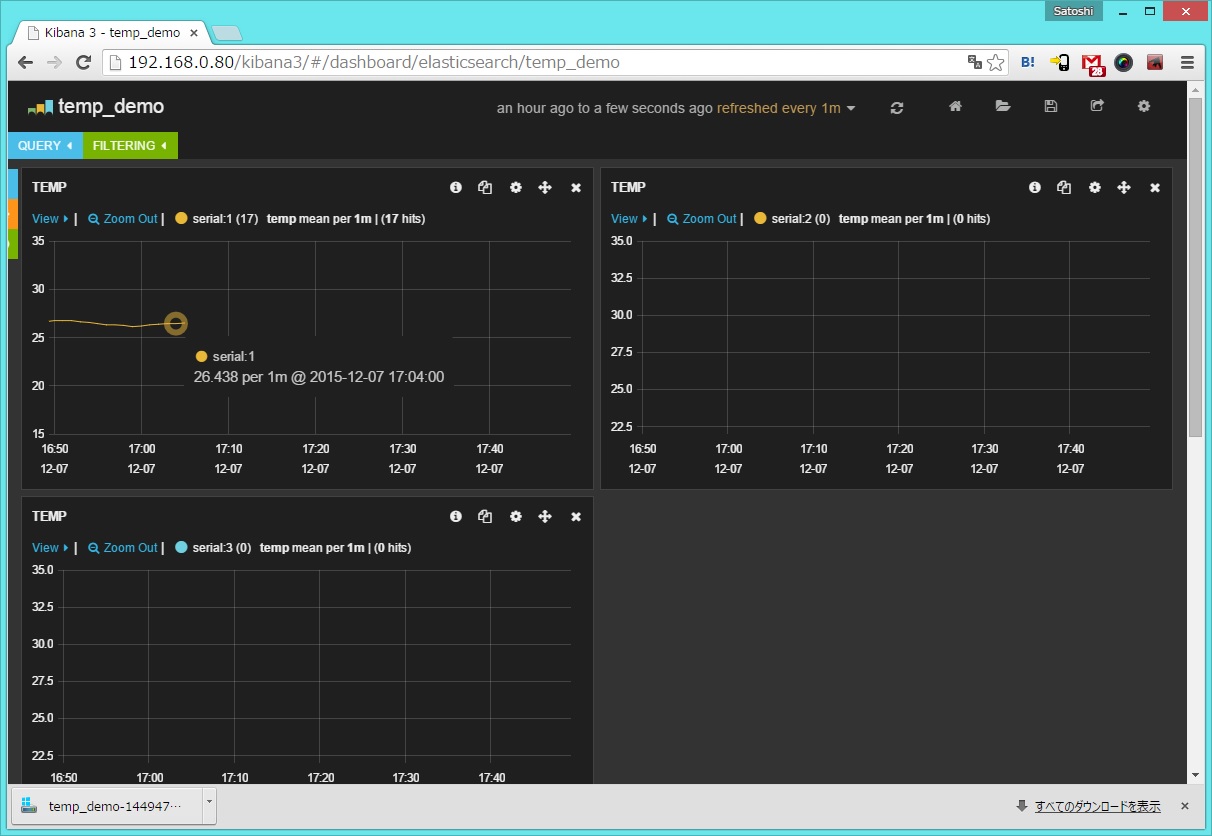
全体として正常に動作することを確認できたら、
setup-fluentd-initscript.sh
https://gist.github.com/Leechael/3671811
などを利用してログ集約サーバー起動時に fluentd も自動起動するよう設定してもいいでしょう。